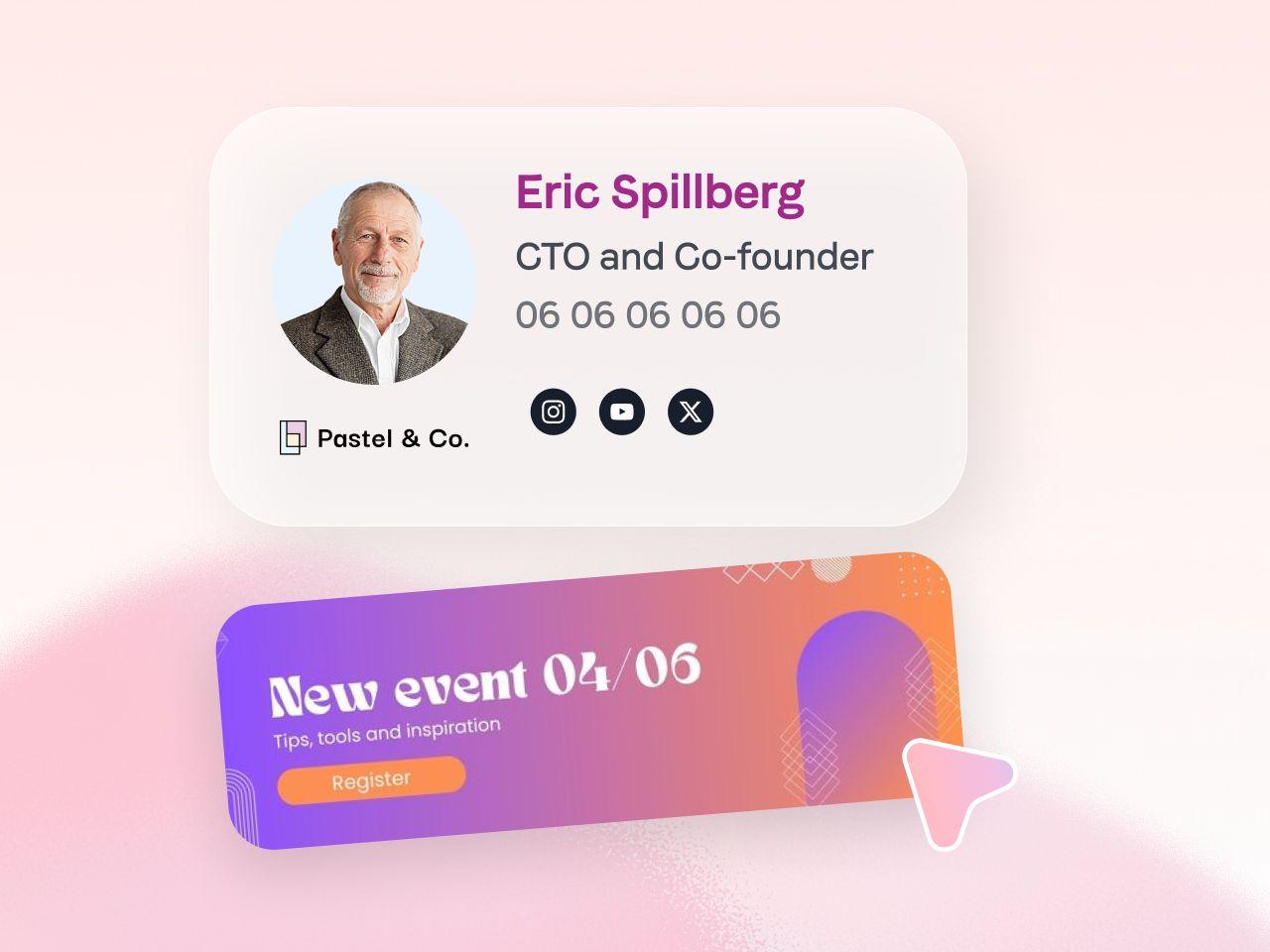GIFs in emails: unequal compatibility
Animated GIFs have become essential to boost your email signatures. They capture attention, deliver messages quickly, and increase engagement. However, their compatibility varies according to email clients.
While Gmail, Apple Mail, and other modern services have no problem with GIFs, some versions of Outlook only show the first image (or frame). Result? Your animations may lose all their impact.
Here is a detailed guide to understanding the compatibility of GIFs across the main platforms and versions.
{{ban}}
✅ Email clients compatible with animated GIFs
1. gmail
- Compatibility : excellent. Gmail displays animated GIFs without a problem, whether on desktop or mobile.
- Good to know : test your animations to check their final rendering, especially in responsive.
2. Apple Mail
- Compatibility : perfect. Apple Mail supports animated GIFs seamlessly, whether on Mac or iOS.
3. Outlook Web (Outlook.com)
- Compatibility : Animated GIFs are displayed correctly. It is a reliable solution for users of the web version.
4. Outlook for Mac
- Compatibility : full support for animations, at the same level as Apple Mail.
5. Outlook Mobile (iOS and Android)
- Compatibility : Animated GIFs are supported without any restrictions, providing a smooth mobile experience.
6. Outlook for Windows — 2019 and Microsoft 365 versions
- Compatibility : full support for animated GIFs as of the 1901 update (January 2019).
- consultancy : Make sure your recipients are using an up-to-date version to take full advantage of the animations.
❌ Email clients with limited compatibility
1. Outlook for Windows — 2016 and earlier
- Limitation : Animated GIFs are not supported. Only the first image of the animation is displayed as a static image.
- Impact : if your message is based on a key animation, it could be misunderstood.
2. Outlook 2013 and 2010 for Windows
- Limitation : Animated GIFs don't work at all. Users will only see the first frame.
How to manage the compatibility of GIFs in your emails?
If your campaigns target recipients using limited versions of Outlook, here are some tips for maximizing their impact:
1. Optimize the first frame (Frame)
- Make sure the first frame of the GIF is clear and complete, like a standalone miniature. This ensures that the message remains understandable, even when there is no animation.
2. Test your emails
- Use tools like Litmus or Email on Acid to check the rendering of your GIFs on various email clients.
3. Suggest a visual alternative
- Consider adding a link to an animated version hosted online for users with limited customers.
4. Consider usage statistics
- Analyze your database to estimate how many of your recipients use non-compatible customers. Adjust your strategy accordingly.
Conclusion: GIFs, an asset to be used with care
Animated GIFs are great tools, but their effectiveness depends on the compatibility of the email clients used by your recipients.
By understanding the strengths and limitations of the different versions, you can adjust your visuals to ensure an optimal experience, regardless of the medium.
👉 Pro Tip : always test your emails before sending to avoid unpleasant surprises!