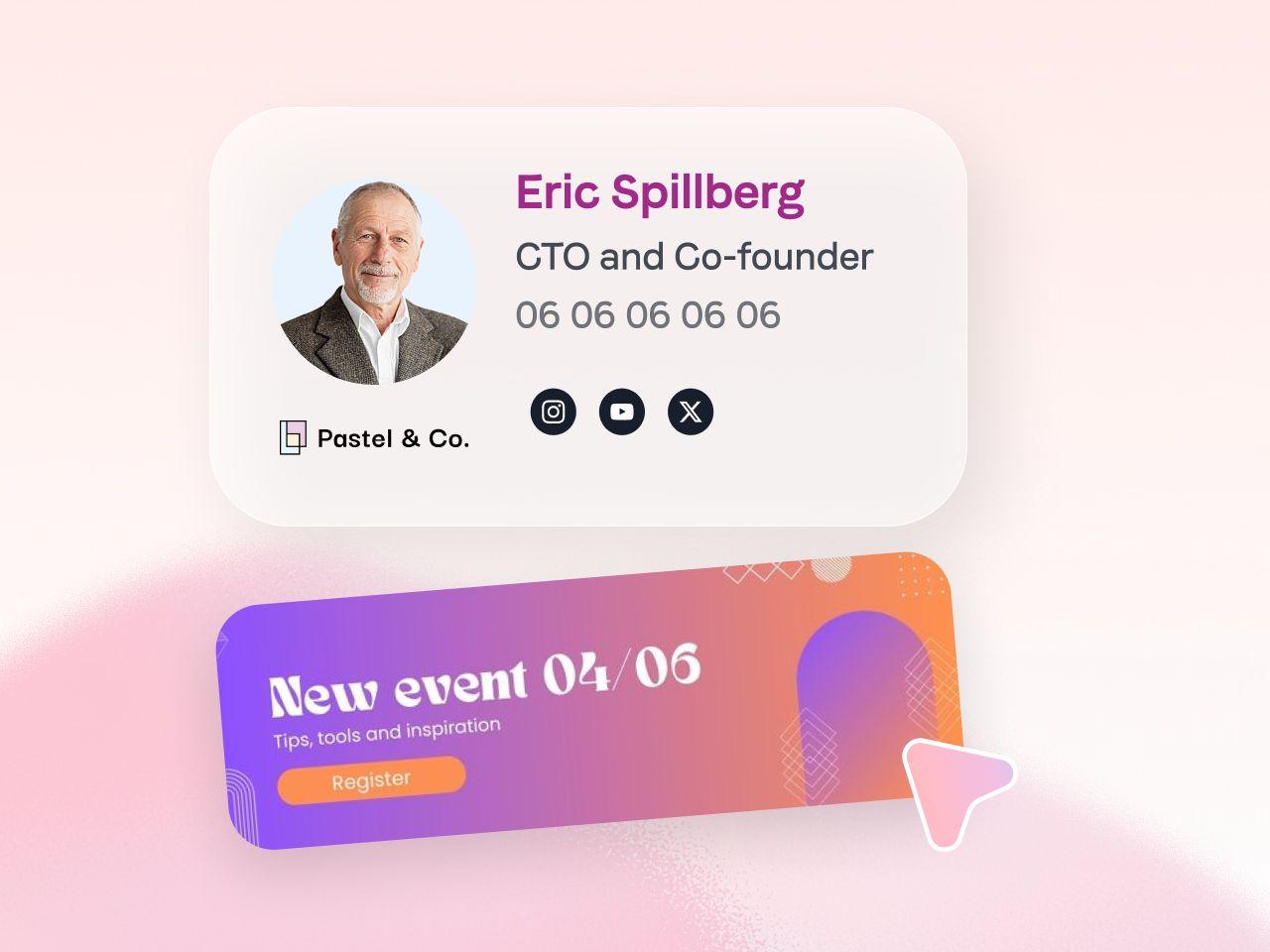Why optimize your GIFs?
You followed all the essential rules for creating a quality GIF: clean design, smooth animations, and reasonable weight. But, to be really efficient (especially in an email), a GIF must be as light as possible. That's where our secret boot comes in: EZGIF.
This powerful online tool offers a multitude of options to reduce the weight of your GIFs while maintaining their quality. Here is a step-by-step guide to unleash its full potential.
{{ban}}
1. Reduce the number of frames
A smooth GIF doesn't have to mean an excessive number of frames.
Why?
Going from 20 frames per second (FPS) to 10 frames per second (FPS) can reduce file size in half.
How?
- Access EZGIF and load your GIF.
- Select the option “Optimize” or “Cut”.
- Remove superfluous frames to reach a maximum of 50 frames.
- Validate and download your optimized GIF.
2. Limit the duration of the animation
Animations that are too long make the file heavier and may tire your audience.
Why?
Concise animation better captures attention and significantly reduces weight.
How?
- Upload your file to EZGIF.
- Use the tool “Cut” to define a precise starting and ending point.
- Validate to shorten the duration.
3. Apply advanced compression
EZGIF offers a compression option that considerably lightens your files without altering their visual appearance.
Why?
Optimized compression reduces GIF size by up to 50% while maintaining acceptable visual quality.
How?
- In the section “Optimize”, select the option “Lossy GIFs”.
- Adjust the compression level according to your needs.
- Preview the result to check the quality before validating.
4. Narrow down the color palette
A GIF doesn't always need its full 256-color palette.
Why?
Reducing the palette to 64 or 128 colors decreases weight without compromising perceived quality.
How?
- Always in “Optimize”, adjust the palette to use fewer colors.
- Preview the rendering to make sure the animation stays beautiful.
5. Remove metadata
Unnecessary metadata (such as the author or the software used) unnecessarily makes your file heavier.
Why?
Getting rid of that useless data makes your GIF even lighter.
How?
- Use the online tool Raw Pics IO Metadata Remover.
- Upload your file and remove the metadata in one click.
- Upload your clean and optimized GIF.
Our bonus tip: combine optimizations
Always start with the option “Optimize” on EZGIF, which applies a summary of all lightening techniques. If the weight is still too high:
- Reload the file to EZGIF.
- Apply additional adjustments (frame reduction, advanced compression, etc.)
Conclusion: A light and impacting GIF
With tools like EZGIF and simple but effective tips, you can dramatically reduce the weight of your GIFs without sacrificing their quality. Whether for an emailing campaign or a professional signature, your animations will remain fluid, quick to load, and aesthetically perfect.
Ready to optimize your GIFs? Try these tips today and see the difference!